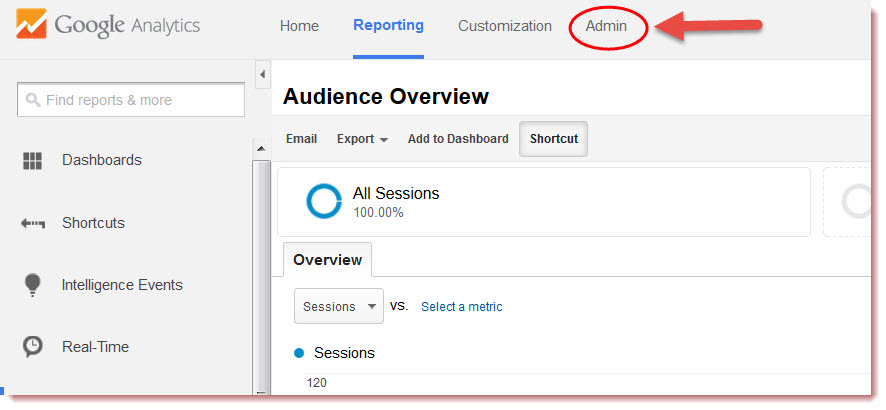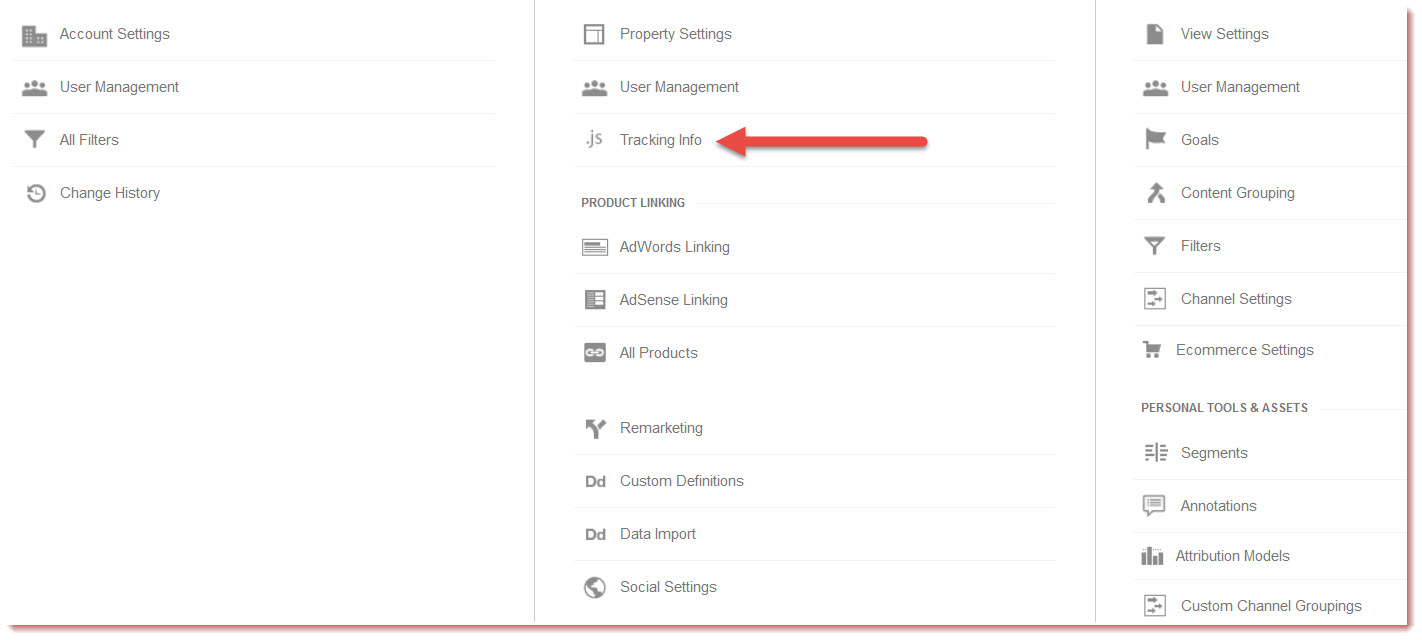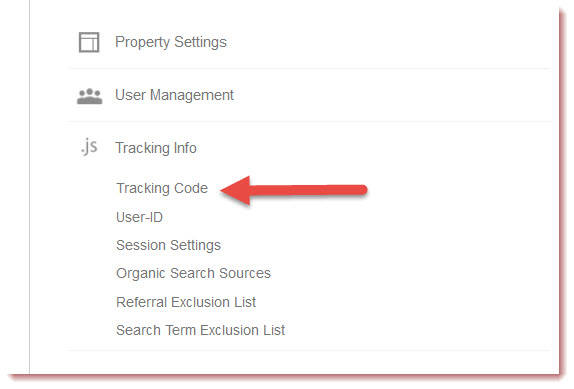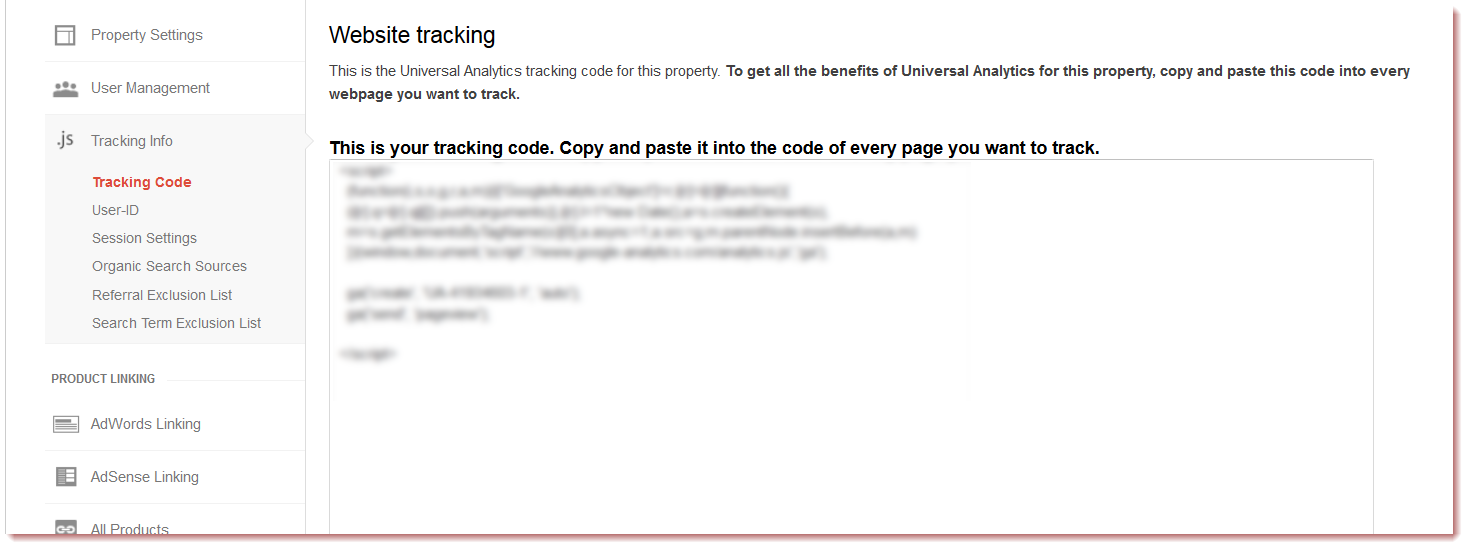Why Google Analytics Will Make You Question Everything!

Have you installed your Google Analytics, if not how do you know who is coming to your website and what are they doing while they are there.
I have run many ecommerce websites and the one thing that is essential to growing your visitor base and improving can all be found from Google Analytics.
What Analytics will tell you.
- How many visitors are coming to your site.
- How many are new and how many are repeat visitors.
- What channels did they use to get to your site. (i.e Google, direct link, email, social)
- What journey did they take once they got to your site.
- What pages did they enter your site and which ones did they leave.
- How much did they spend
- What is the conversion rate of visitors to buyers.
There are loads more you can find out including goals what they actually clicked on when they opened a page split testing etc but first things first we are just starting our journey to build a successful online store so lets just take one thing at once.
Firstly have you got Google Analytics installed on your website. If you have followed along you should have opened a Google account if not see Get started with Google to open an account.
Now we are going to take this one step at a time as I have visited many site who talk about setting up analytics but don’t walk you through the process.
So assuming you have now set up a Google account go to Google Analytics to log in.
Adding Tracking Code
Tracking code is a snippet of code you put into your website and this allows Google to track your visitors journeys to your website and what they do when they are on your website and how they leave your website.
First lets get your tracking code, so if you have logged into Google Analytics with your Google password you set up earlier you need to find the tracking code for your website.
1. Once you are in your analytics page Select the admin tab at the top.
2. This will open a new screen – Click Tracking Info
3. This will expand to give you more options – Click tracking code.
4.Copy the code that appears do not alter this in anyway, just copy this as it is.
Highlight all the code left click with you mouse and select copy.
5. So now depending on your eCommerce platform you need to add this code to it. If you have a web developer then they will probably be able to do this for you however if you don’t you need to paste your code (unaltered, in it’s entirety) into every web page you want to track. Paste it immediately before the closing </head> tag.
6. You need to track all the pages on your website and this is made easy by built in tools within your eCommerce software.
If you are unsure most good eCommerce platforms like Big Commerce, Shopify, EKM Powershop have excellent tutorials that will be able to walk you through this process of adding your code.
In another post I will show you what to track and what to look out for as well as setting up goals, but for now just let your tracking start gathering data and when we have a few weeks worth we can look at analysing the data it provides.
Until next time
Good luck with your shop.
Rob Boyle